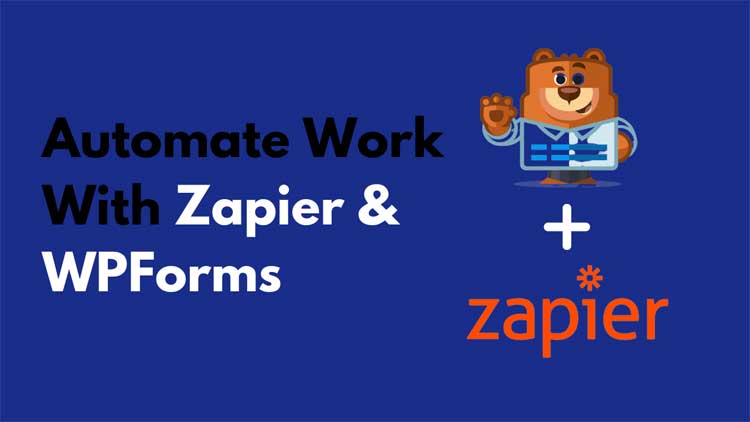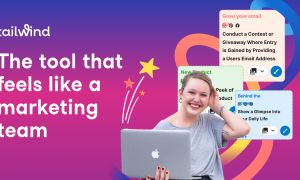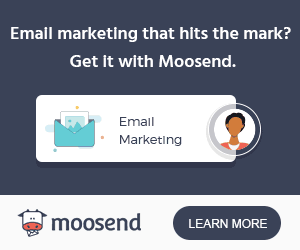Adding forms to the website was far quicker than finding out how to use the form data. As described above, it is necessary to move from data between several apps to take further action in many scenarios.
With Zapier, a connector service, your forms can be quickly connected to various online apps, allowing you to extend their capabilities. Find out more about Zapier in WPForms by reading on.
What is WPForms?
WPForms is one of the most useful plugins when it comes to generating WordPress surveys. WPForms’ drag-and-drop form building allows users for their WordPress Website to produce dynamic surveys and forums.
As against other WordPress surveys, WPForms allows you to generate magnificent, sophisticated drag and drop surveys without the requirement of pricey yearly membership rates. Compared to other WordPress surveys, Not only does this plugin allow you to construct a form, you can automate it using the Zapier Addon.
To integrate easily with other CRM systems or applications. WPForms Zapier form is not available for free.
What is Zapier?
Zapier has allowed users to integrate several web applications to eliminate repetitive tasks and enhance seamless operations since its establishment in 2011. Support was given to Slack, Google Sheets, WP, Gmail, Google Drive, MailChimp, and many more.
You can instantly connect WPForms to more than 2,000 online apps with Zapier”s WPForms connection. After creating a connection, you may send WPForms data to other programs. For instance, attachments of Google Drive, submissions for email marketing tools, etc.
Benefits of Integrating Zapier and WPForms?
Zapier with WPForms integration has numerous benefits, including:
● It allows you to move form entries from WPForms to SalesForce leads.
● Zapier stores new form entries as contacts in HubSpot after they are submitted.
● New form entries are saved as contacts in Google Contacts as soon as they get entered.
● Forms get automatically entered into QuickBooks, and the customer is identified.
● New form entry information gets sent to the Slack channel via WPForms, which also notifies team members of the entry.
● According to the date and time supplied by the user during WPForms form submission, Zapier creates an event in Google Calendar.
● Data is sent from a web form to Google Sheets using this tool.
● YouTube videos are automatically uploaded by WPForms when fresh form submissions are received.
Workflow automation with Zapier and WPForms: Step-by-Step Instructions
Step 1: Purchase WPForms Plugin
Applications are comparable to WordPress plugins. You may add a contact form, slideshow, purchase cart, and more with these plugins. The first step with WordPress is the WordPress plugin to download and enable.
Plugins get installed in your WordPress dashboard by searching for them inside the plugin section. The manual installation of a plugin might involve FTP or the WordPress Plugin upload mechanism. Before you continue, you need to install the WPForms plugin.
Step 2: Activate the WPForms Zapier Addon
The Zapier plugin will be available after the installation of WPForms. Choose WPForms, then Addons from the WordPress dashboard.

When you find Zapier, you may start Zapier by clicking the button. You need to enable and install Zapier. The integration of Zapier is available now. A form must be attached to Zapier.
Step 3: Navigate to the Integration Tab
WPForms, then settings, integration is the right place to go after the addon gets installed. This tab has the Zapier option. It’s going to answer a simple tap.

For the Zapier and WPForms connection, there should be an accessible API key. Turn to the new tab when you keep the browser tab active.
Step 4: Login or Signup to Zapier
Zapier now gets connected to WPForms. The Settings & WPForms tab is available for the Integrations tab. In a new window, when you click Zapier’s arrow, the settings display.

Step 5: Create a Zap
You need to log in to Zapier first to start. You may define a Zap between two apps. In the top left-hand part of your screen, click on the black “+” button to make a zap.

Step 6: Select WPForms App
A new configuration window gets launched by hitting the “+” button. Please enter a name to Zap and select WPForms from the drop-down “Apps & Events.”

Step 7: Choose a WPForms Trigger Event
When Zapier selects WPForms, it gives all possible WPForms trigger options. For WPForms, just one trigger – “New form entry” – was supported by Zapier. Choose it in the box “Choose trigger event.”

Step 8: Initiate a connection between Zapier and WPForms
When you click the Continue button at Zapier, WPForms prompts you for your login credentials. The login procedure gets completed now that the WPForms tab has appeared in our browser.

Enter your Zapier API key at the moment.
Step 9: Enter the Zapier key API
The API key must get given to Zapier. It is in the Settings area under Zapier, under WPForms. Copy and paste the API key into this box. You also have to mention your website’s URL. You enter a URL in the right format. When everything’s ready, tap the red “yes proceed” button.

Zapier will prompt you to select an account to use when you are ready to run a ZAP. Click on WPForms in a drop-down menu and on the menu of selection after picking your size. A successful relationship between Zapier and WPForms is created by following the steps above.
Step 10: Select WPForms
Zapier will now identify WPForms on your website on its own. Choose the one for which a new form entry trigger is established, and then hit Continue to proceed.

Step 11: Test the Connection
Zapier may get used for testing your connection between the aforementioned form and Zapier. If at least one entry gets provided in your preferred form before the connection, testing at this time is not possible.”

Before starting the test procedure, please ensure that your selected form contains at least one entry or application form throughout the testing process. Zapier will pull the entries from the WPForms to this page.
Step 12: Choose App and Event
If you want to send the WPForms form to a different application, you will get asked to select the application via Zapier.

You need to provide the app name in this area to link WPForms to another application using Zapier.
WPForms + Zapier FAQ
Ques 1: Does the Zapier link with the form allows to deactivate at entry storage?
Yes, this can be. When setting up Zap in Zapier, there has to be one form entry. After this is complete, your entry storage will get deactivated.
Ques 2: Who has benefited from WPForms?
This plugin is ideal for owners, bloggers, developers, and photographers of companies. To develop custom WordPress forms, use WPForms.
Ques 3: What are the WPForms requirements?
WPForms is a plugin for WordPress. Only a WordPress site may utilize WPForms.
Conclusion
As described in this post, the automation of WordPress forms has to be understood and properly applied.