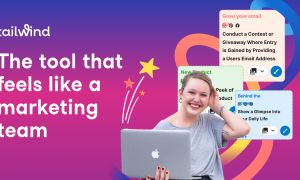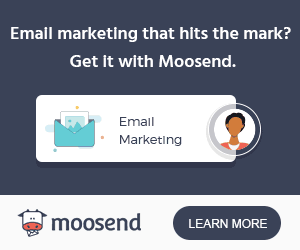Microsoft Dynamics 365 is an exceptional CRM and ERP system. However, in customising it to your business needs you need to be aware of some tips and tricks. Hitachi Solutions are professionals at getting the best out of Dynamics 365, and here they share a few tips for using Microsoft Dynamics 365 that you might not be aware of.
Microsoft Dynamics 365: Tips to make it easier
Pinning Multiple Views in Outlook
One of the benefits of using Dynamics as your CRM is its integration with your Outlook email. When in Outlook, your efficiency can be increased by being able to sort, view, and move through more than one record at a time. In Outlook, you can pin these so that it’s easier to do.
- Adjacent to the folder icon is a small drop down arrow. Click this and you’ll be able to see the different views available for that entity

- Choose which view you’d like to see

- Next, look for the pin icon that sits next to the view you want. You can now select all you want

Understand Decimal Precision with Money Functions
Money fields in Dynamics 365 can, at times, not work exactly as you’d expect. Dynamics 365 is immensely intuitive, but you won’t be the first to be frustrated by this particular element. Being able to use it efficiently just requires a little understanding of the three areas in Dynamics 365 which then feed through to how many decimal digits you can see in the money fields.
- Currency Level: In the currency record, you can choose to set the decimal precision. This then feeds through to all the currency fields.

- System Settings: From Settings go to Administration, then click on System Settings. Here you’ll see individual pricing fields. You can set this to what you need to display elsewhere.


- Field Level: In a money field it is possible when creating it, or editing it, to change the configuration. You can select the currency default setting or a completely different precision value.

- Using Quick Create Forms
Quick Create Forms in Microsoft Dynamics 365 is a good way to create new records that can be used for a range of purposes. These forms are OK to just leave if need be – we suggest you come back and beef them out – but they are great to create a record quickly and with minimal fuss. If you don’t want your employees to do this then make sure you disable Quick Create Forms at the System Administrator level.
- Click on the +Create button which is found at the top right of the screen
- Complete the form and next click Save
It really is that simple.
- Edit Layouts in Financials
It’s important that things such as sales invoices and quotations reflect the harmonious branding of the organisation. You can do this using Microsoft Dynamics to import and export the layouts. So for example, if you’re in Word, you choose Export Layout. You then make your changes to fit it to your branding. You then click Import to bring the new layout back in. The same applies in Outlook.
- Set the Session Timeout
You don’t have to stick to the set timeout default. You can set your own. To do this:
- In Settings choose Administration and then click on System Settings. Here you will see an option to ‘Set session timeout’.

- Here choose between ‘Set Custom’ or ‘Use Default’. Under Set Custom you can choose the length of time until timeout, and also when a warning will be displayed. You can also set timeouts according to inactivity time.
There are a plethora of other hints and tips to get the most out of Microsoft Dynamics 365. It is worth having experts, such as Hitachi Solutions, create your system for you to ensure you’re not missing out on any of the benefits which could help your business.
Image Sources: powerobjects.com, crmtipoftheday.com, community.dynamics.com