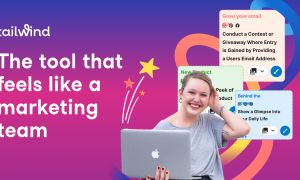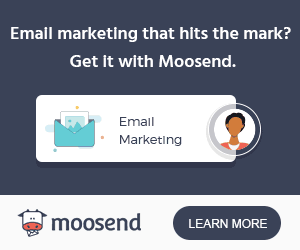WPForms makes it incredibly easy for you to add anti-spam protection to your forms with numerous CAPTCHA choices. hCaptcha is one of the CAPTCHA alternatives. A privacy-conscious alternative to Google’s reCAPTCHA, hCaptcha is a free anti-spam tool that delivers reliable protection against spammers.
Becoming familiar with hCaptcha is essential before installing it.
What is hCaptcha?
User privacy is a priority for hCaptcha, which only collects required user data. It is a checkbox style CAPTCHA for your forms. Users may also get asked to answer image-based questions based on their activity and difficulty levels to confirm that they aren’t a bot.
From Easy to Always On, hCaptcha lets you choose how difficult the picture challenge will be for you to solve. How often your users will encounter an image challenge depends on the level of difficulty that you choose for each task.
How to use hCaptcha in WPForms?
1. Install WPForms
Logging in to your WordPress dashboard is the first step in installing WPForms. Next, browse to Plugins and select Add New.

It will take you to the free WordPress plugin repository, where you can search for WPForms by typing its name into the search box.

Installing the plugin is as simple as click on Install Now and activating it. Installing the plugin was success.

2. Create an account on hCaptcha
The next step is to establish an account on hCaptcha. Sign up by visiting hCaptcha.com and clicking on the “Sign Up” button in the middle of your screen or the upper right corner of your screen.

hCaptcha will redirect you to a new page where you must pick a service.

Choose “Add hCaptcha for publishers to my website or app” as we integrate hCaptcha with WPForms. After selecting this option, you get sent to the hCaptcha registration page, where you may establish an account using
1. Github
2. Google
3. Other Email Address

3. Generate hCaptcha Sitekey
In the upper right corner of hCaptcha, you’ll see a link that says Create a new site.

It will launch the hCaptcha configuration form. You may add a name to the site key by clicking the pencil symbol when adding a new site key.

Users will not be able to see this information.
Additional options for your captcha are available under General Information. Be careful to click the Save button once you’ve customized your preferences. It will take you to your site key’s settings. Click here to learn more.
To view and copy your whole site key, click on the Settings button. It will lead you to the SiteKeys page, where your captcha site keys are displayed.

4. Add hCaptcha Sitekey in Form
As soon as you’ve set up your hCaptcha keys, you can add them to any of your WPForms.

After you’ve launched the form builder, click on the hCaptcha field under the Standard Fields section.

Look for the hCaptcha emblem in the top right corner of your form builder to ensure that it is activated.

Enable hCaptcha is also available under Settings » General.

Benefits of using hCaptcha
Search engines like Google are not as good at identifying spam or bots as they formerly were. Customers have never complained about security concerns before. Sometimes, though, they are confronted with the problem. In addition to their lack of data, they cannot cross-reference statistics with applications or search history as Google does.
hCaptcha provides privacy, helps the website by paying users and receiving the data identified, and it’s easy to install. hCaptcha does not have access to a user’s personal information, such as name, email address, or phone number. Your website is safe from spam and bots if hCaptcha is operating correctly.
Why choose hCaptcha over reCaptcha?
Although there are several captcha services available, Google’s ReCaptcha is the one that sticks out the most, owing to its widespread usage. In some cases, it may not be the wisest option to make. As Google’s reputation deteriorates, people are turning to other privacy-focused options.
In addition to protecting user privacy, hCaptcha pays website owners for every captcha answered and helps firms train their machine learning models by having actual users identify their data. It’s a win-win for everyone.
hCaptcha FAQ
Ques 1: How accurate are the Dashboard Estimated earnings?
It is possible for an estimate to increase or decrease, sometimes considerably, as it becomes more precise.
Ques 2: In what ways does hCaptcha gather personally identifiable information?
This information comprises mouse clicks, scroll positions, keystroke actions, and contact occurrences.
Download WPFormsConclusion
To conclude, hCaptcha helps prevent spam submissions in your WordPress forms. As well as being a highly popular reCaptcha replacement, hCaptcha is an anti-spam solution that is very new.